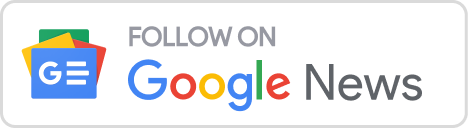Here is the Super easy guide to Adding your Instagram, Facebook Page, and WhatsApp to the Meta Business suite, previously called Business Manager.
Instagram is a potent social media platform that may assist businesses in reaching a broad audience, boosting brand awareness, and driving sales. Nevertheless, managing several Instagram accounts might be difficult. Facebook Business Manager is a free tool that allows businesses to manage several Instagram accounts, generate advertisements, and monitor data. This article describes the processes required to add an Instagram account to Business Manager.
Step 1: Navigate to the Meta Business Suite page on Facebook.
You must have a Facebook account and be logged into it to begin. Once logged in, click on your profile icon in the screen’s upper-right corner to access the drop-down menu. Choose Meta Business Suite from the menu drop-down.
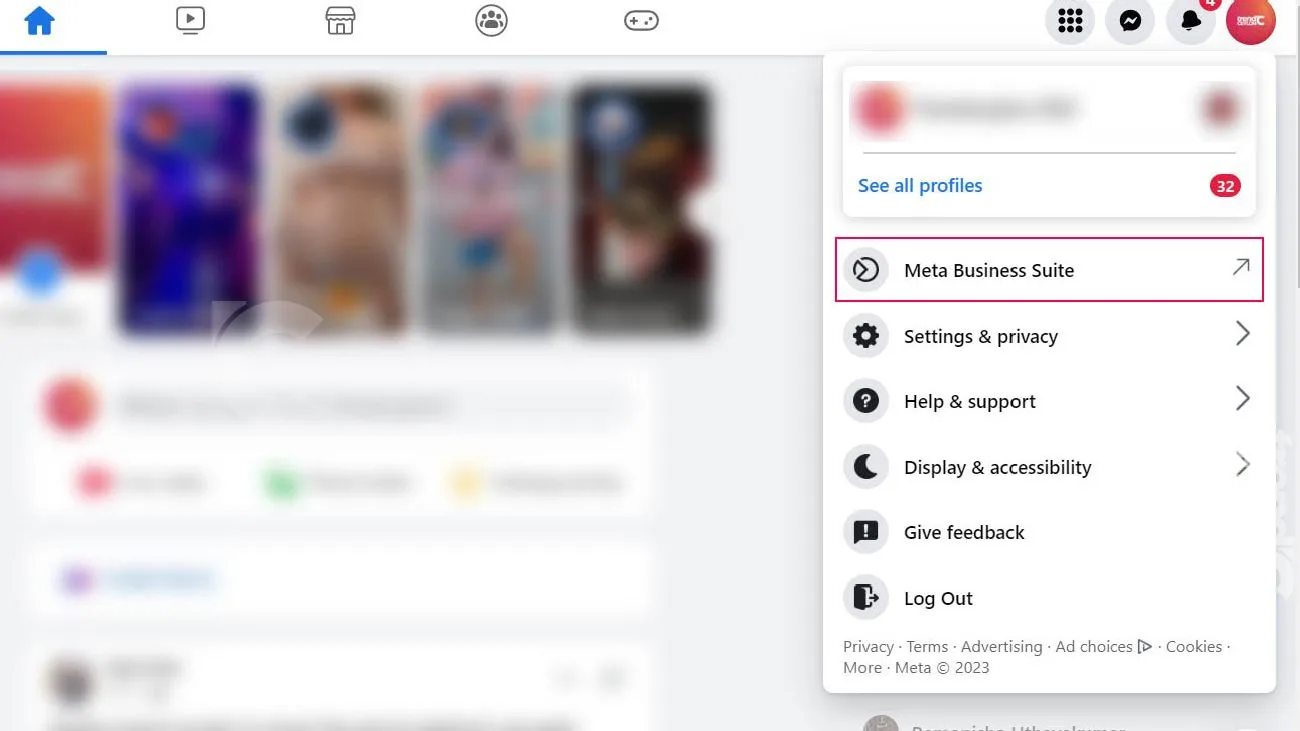
Step 2: Select the Settings Tab on the Left side of the screen on the Meta business suite home page
Once you enter the Meta Business suite home page, a menu will appear on the screen’s left. Select Settings and click to access the setting page.
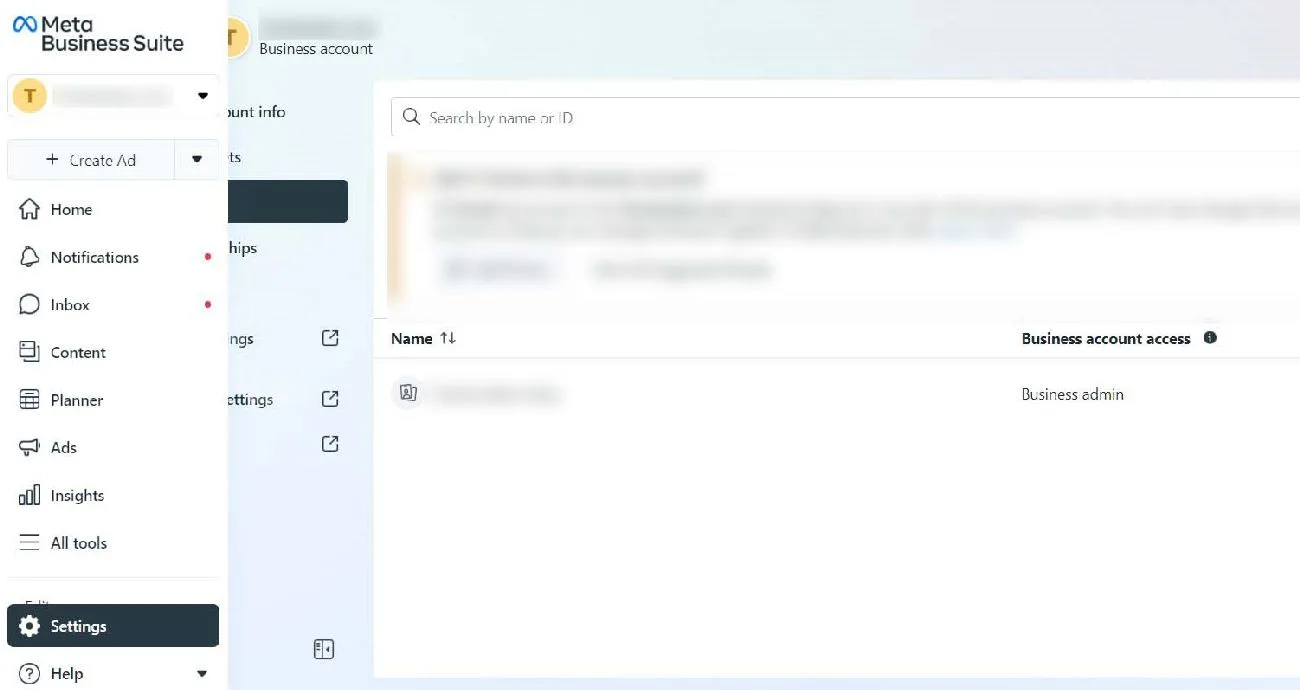
Step 3: After accessing the Setting page, Click the Business Assets Tab
After accessing the setting page, There is a sub-menu called Business Assets on the left side of the screen. Click on it.
Step 4: After accessing the business Assets Tab, Click Add assets to add Instagram Account
After accessing the business Assets Tab, There is a button called Add assets in the screen’s upper-right corner. Click the button to add your Instagram account. You can also add your Facebook page and WhatsApp to this method.
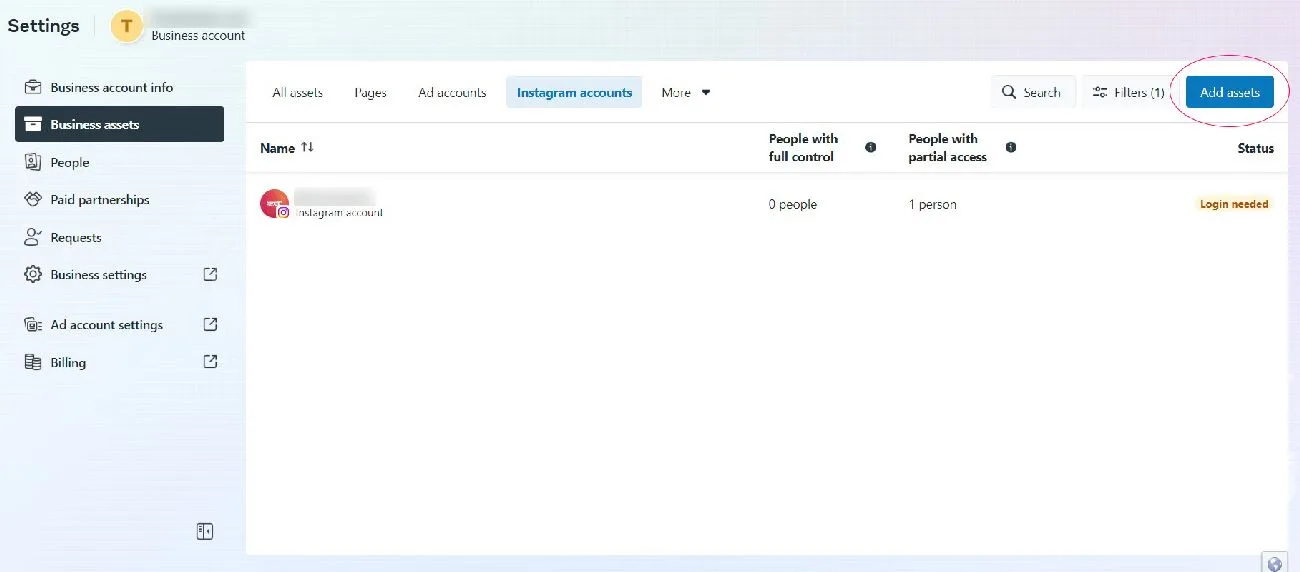
Step 5: Enter the Instagram account’s username and password.
After clicking on the Add an Instagram Account button, you will be requested to enter the username and password for the Instagram account you wish to add to Meta Business Suite. Verify that you entered the proper credentials.
Step 6: Select Login
After entering the right username and password, click the login button.
Step 7: Review and agree to the terms and conditions, then click the Submit button.
After selecting the Facebook Page to which you wish to link your account, you will be requested to review and agree with the terms and conditions. Ensure that you read and comprehend the terms and conditions before hitting “Submit.”
Once these procedures have been completed, your Instagram account will be added to Meta Business Manager. Business Managers may now be used to administer the account, create advertisements, and check analytics.
In conclusion, connecting an Instagram account to Meta Business Suite/Manager is a straightforward procedure that enables organizations to manage several Instagram accounts more effectively. Business Manager is a great tool for organizations of all sizes since it gives a centralized area to manage all accounts, create ads, and track data. By following the methods indicated in this article, adding an Instagram account to Business Manager will be quick and easy.